Target Parameters
This page lets you specify what metric(s) are important to you - the optimization targets.
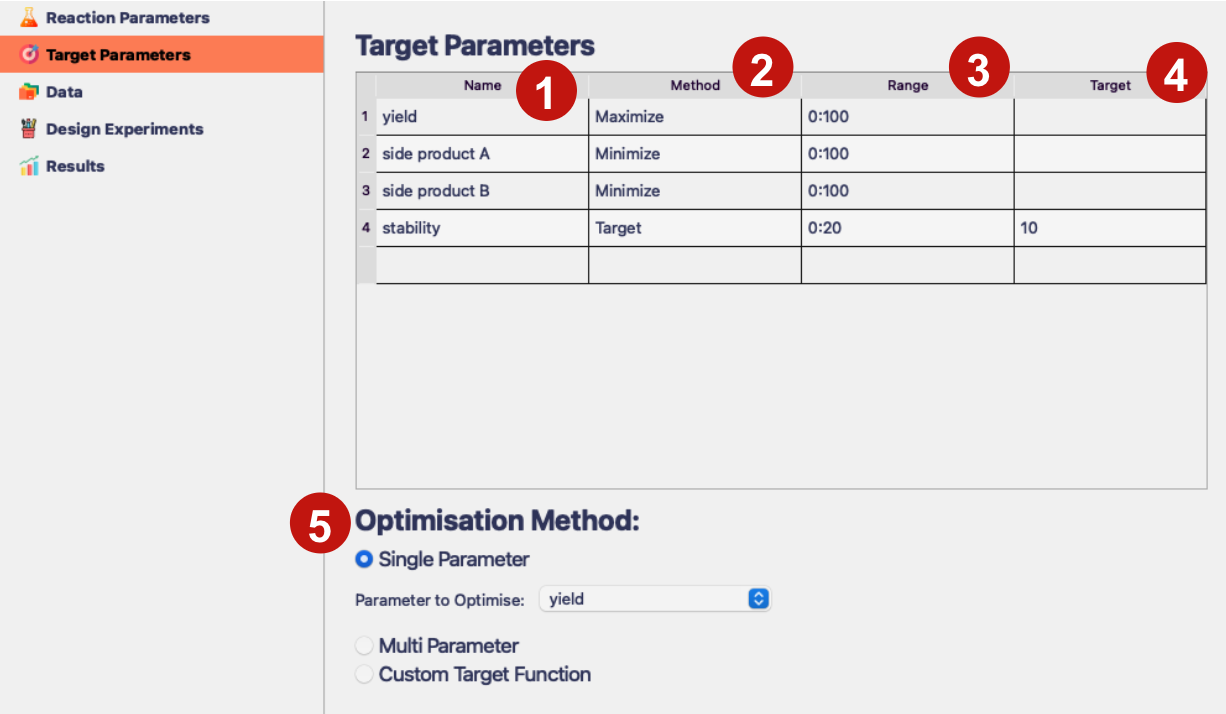
- Name
The name of the target parameter. It is good practice to include units.
- Method
Whether to minimize or maximize the target parameter, or to get it to a speciifc target value. These options can be selected as “Minimize”, “Maximize” or “Target”.
- Range
If the values of parameters are bounded (e.g. between 0 and 100), you can specify the range here using values separated by semicolon. Otherwise, leave the entries blank.
- Target
If you want the parameter to get to a specific target value, specify the value here. Only works if Method is set to “Target”.
- Optimization method
Here you can define whether you want to optimize for a single parameter, for multiple objectives at once with given success criteria or using a custom target function.
To optimize for a single target, tick
Single Parameterand select the desired target from the dropdown.To optimize for multiple objectives with success criteria, tick
Multi Parameter.To use a custom target function, tick
Custom Target Function.
Multi Parameter Optimization
Multi Parameter Optimization method is very useful when you have some success criteria that you can specify for your optimisation campaign. For example if you need to achieve yield of at least 85% and the presence of some side product A has to be less than 10%
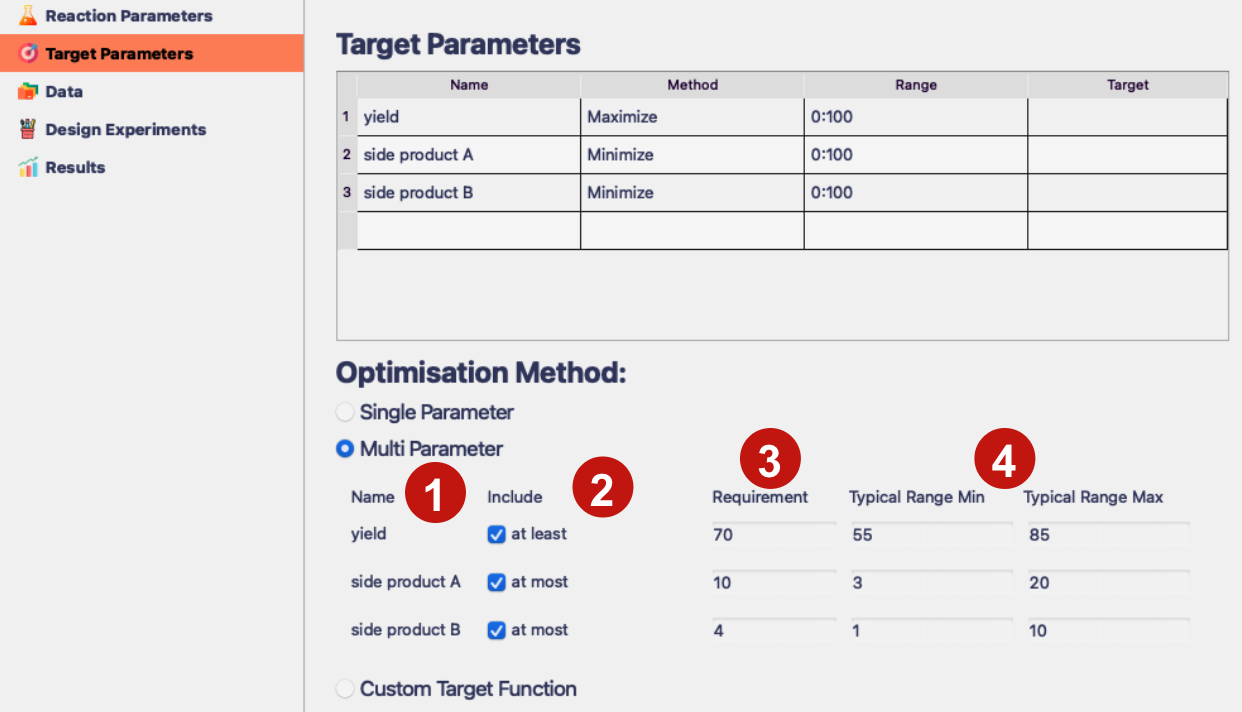
- Name
The name of the target parameter.
- Include
Whether to include this target parameter in the optimization or not.
- Requirement
The requirement for the target parameter to achieve success.
- Typical Range
These two values specify the typical range of the target parameter. Above you could have specified the absolute range for the value, which for the yield might be 0:100%. Here you specify what range your results typically fall in. To estimate that you can see the range of values you got after running your first batch of experiments. Generally, the tighter the typical range the harder the software will try to make sure this parameter meets the requirement.
Custom Target Function
Custom target function lets you combine any reaction parameters and target parameters. This is a very powerful feature, but miss-specifying the target function can have detrimental impact on the optimization.
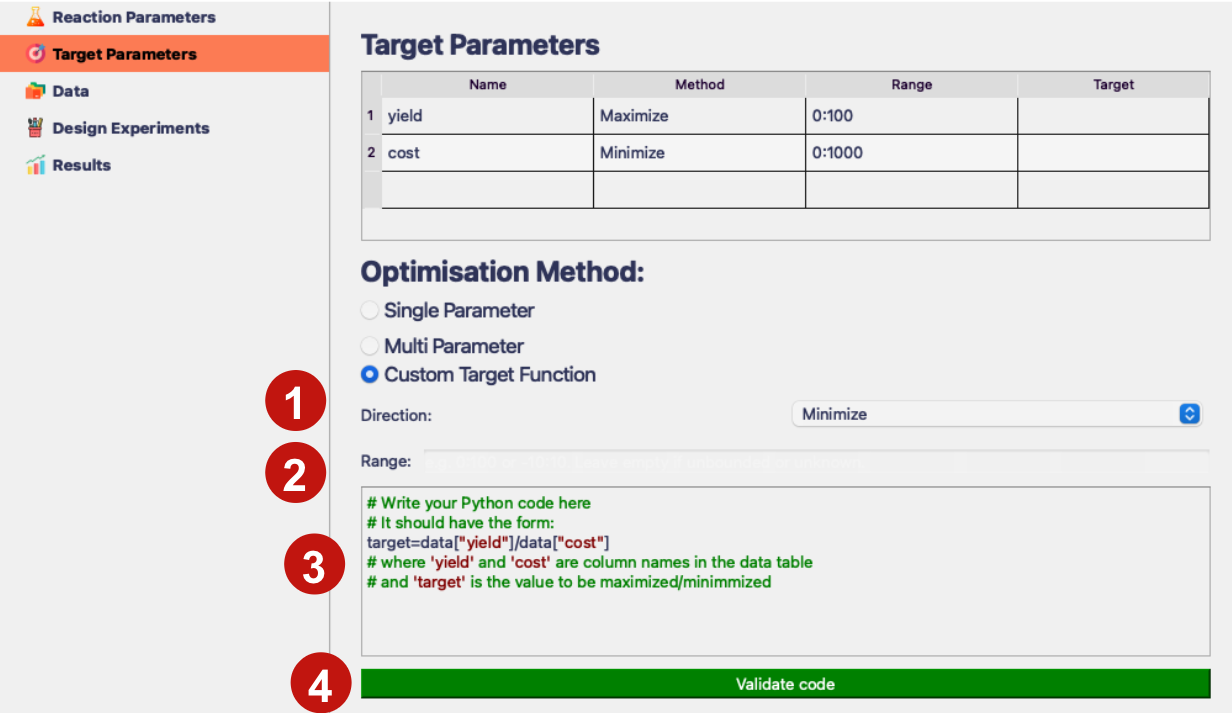
- Direction
Specify if you want to “Maximize” or “Minimize” the target function.
- Range
If the values of parameters are bounded (e.g. between 0 and 100), you can specify the range here using values separated by semicolon. Otherwise, leave the entry blank.
- Custom Code Area
Here, you can write the code to specify your custom target function. The syntax is inspired by Python, and values of reaction parameters and target parameters can be accessed using
data["PARAMETER_NAME"]. The value of the target function must be stored in thetargetvariable.
- Validate code
When this button is red, you need to validate your code by clicking it. If the validation is successful, the button will turn green and your custom target function is ready.